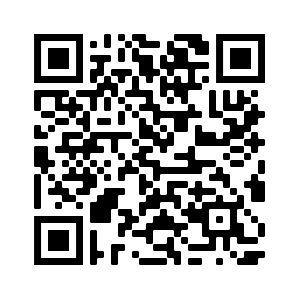Introduction
The RoboKind® Companion 4.2 is our latest application for managing learning experiences with children on our Robots4Autism Product.
If you are using version 4.2 or earlier, please consider updating for the latest features including IEP support, lesson cueing events, note taking, favorite lessons, lesson speed controls, and more. See RoboKind Software Release Notes 2021.047 (4.0) - RoboKind Central & Companion App Improvements including integrated SEL IEP support and RoboKind Software Release Notes 2022.004 - RoboKind Companion App Improvements - Student Lesson Speed Controls & Data Capture Improvements for more information on recent releases.
Requirements
Any iPad, iPad Air, iPad Mini, or iPad Pro which is updated to iOS 11.0 or later.
IOS 13.0 or later recommended
When purchasing new iPad’s, we recommend purchasing devices which support Apple’s latest iOS version.
Apple iPad devices with at least 3 GB free. How to check iPad free space
Ability to sign in to the iPad and download software from the Apple App Store®. In some organizations, it may be necessary to work with the IT department to allow applications to be installed.
WiFi and an Internet connection speed of 5 Mbps is recommended.
Student and Facilitator must have separate iPad’s devices.
Note that RoboKind also has a web companion option, which can replace the need for one of the tablets. How-to Use the RoboKind Web Companion
If technical issues are experienced during setup, see RoboKind Getting Started for Information Technology - Robots4Autism
Update Instructions:
If you are starting a lesson using a Companion App version that is below the recommended version, you will see the following screen.
Skip - if you are in a session with a student, you can skip the update and complete it later.
Release notes - links you to the service desk articles with recent release information.
Update Now - This will take you to the AppStore page where the app can be downloaded. This usually takes about 5 minutes, and it is not necessary to re-pair tablets after the update.
First Time RoboKind Companion Installation Instructions:
Ensure that the above requirements have been met.
Scan the QR code with the iPad’s camera app, or go to this link. It is also possible to search for RoboKind Companion in the App Store.
Click install (or update)
Verify that the white “4.2” banner appears across the RoboKind icon on each iPad.
RoboKind Companion Update Instructions:
Option 1: Update from the RoboKind Companion App
If you are on version 3.5.2 or later, then you will be prompted to update upon starting the application. If the application was already running, then you may need to close and re-open it by double tapping on the home button, and sliding the application off the screen before reopening it.
Option 2: iOS 13.0 or later:
From each iPad, open the Apple App Store®
If there is a today option at the bottom of the screen, tap it.
Tap on the Profile icon in the top-right corner.
Scroll down to Pending Updates, locate the RoboKind Companion application, and choose update.
If the RoboKind Companion app does not have an update option, then the application is already up to date.
Official Apple application update instructions are available at https://support.apple.com/en-us/HT202180 .
Option 3: iOS version older than 13.0 (Not actively supported by RoboKind):
From each iPad, open the Apple App Store®
Tap on the Updates tab
Locate the RoboKind Companion 3 application and choose update.
If you locate the RoboKind Companion app however there is no update option, then the application is already up to date.
Detailed directions can be found at https://www.wikihow.com/Update-Apps-on-an-iPad
Removing older companion app versions
The following companion app versions are obsolete and it is recommended to be delete these from iPad’s to avoid confusion.
For step by step instructions on removing an app, see https://support.apple.com/guide/ipad/remove-apps-ipad0aed1df8/ipados
Additional information:
Getting Started Guide - Robots4Autism
RoboKind Getting Started for Information Technology - Robots4Autism