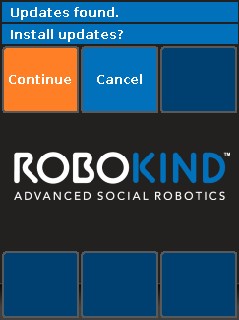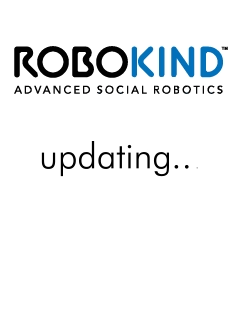Verify that you have an active network connection using How-to Run a Robot Network Test and RoboKind Quick Robot Network Setup Guide for assistance with network configurations.
Verify that the robot is connected to the power outlet (not running from battery).
Select the Utilities button found on the robot's chest.
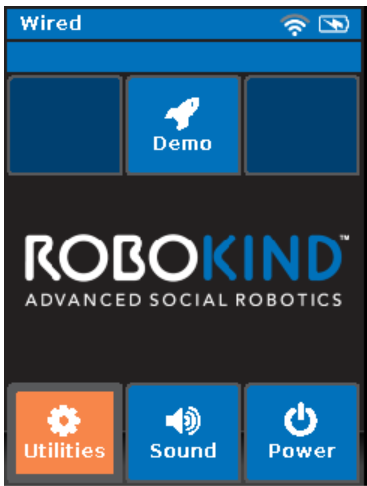
Select Update Software.
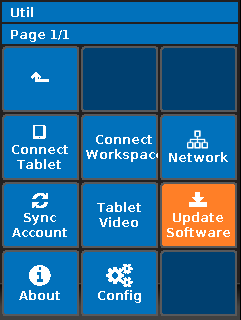
The robot will begin checking for updates.
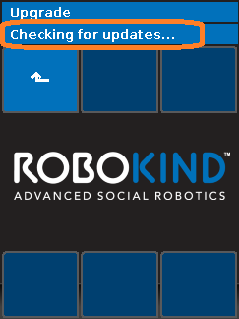
Select Continue or Update Anyway to update your robot. Allow 15 to 60 minutes for the update to complete. If the time it takes to update a robot exceeds 4 hours, please contact us at www.robokind.com/support using the Contact Us link at the bottom of the page and include the serial number of the affected robot.