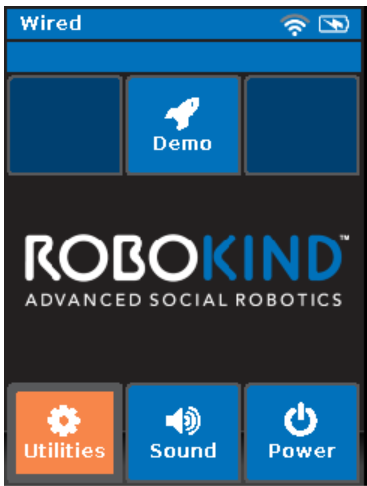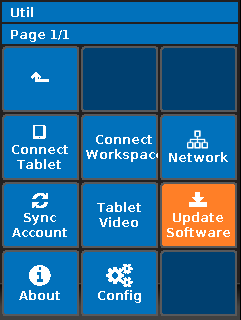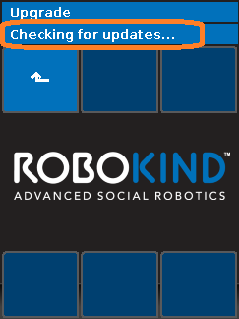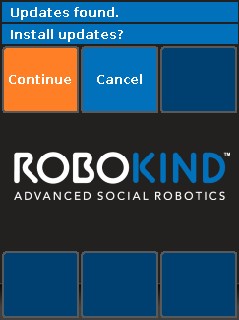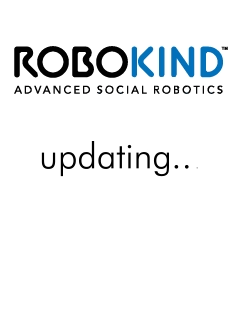...
...
...
...
...
Instructions for updating your robot to the latest software.
| Info |
|---|
For customers currently using our legacy platform (portal.robokind.us): RoboKind has released a free upgrade to version 3.0 which requires a manual migration and update. Please contact RoboKind Support and see our RK Central 3. |
...
x Platform - Pre migration check list if you would like to get started on updating to our newest platform. |
Instructions
Verify that you have an active network connection using How-to Run a Robot Network Test and RoboKind Quick Network Setup Guide for assistance with network configurations.
Verify that the robot is connected to the power outlet (not running from battery).
Select the Utilities button found on the robot's chest.
Select Update Software.
The robot will begin checking for updates.
Select Continue or Update Anyway to update your robot. Allow 15 to 60 minutes for the update to complete. If the time it takes to update a robot exceeds 4 hours, please contact us at www.robokind.com/support using the Contact Us link at the bottom of the page and include the serial number of the affected robot.
Please do not interact with the robot to while it is updating.
Make note of the successful upgrade message, and select Reboot.
If prompted with an error message “Cannot communicate with the download server”, please see How-to Run a Robot Network Test.
...
If prompted by support to confirm software versions, user the robot chest touch screen and choose Util - About - Software Version, which should display the following. Make note of the version numbers, and communicate to RoboKind support on request.
Speech/Animation server in the 3.x.x.x range
Lesson Runner software in the 0.4.0.x range
Lesson Content in the 0.2.x range
From Utilities choose About - Software. You should see Software Platform Version 3.2.0 or later.
| Info |
|---|
If an unsuccessful upgrade message is received, please contact us with the serial number using the contact us link at the bottom of the page on www.robokind.com/support. |
Related articles
| Filter by label (Content by label) | ||||||
|---|---|---|---|---|---|---|
|
...
...
|
...
|
...
|
...
|
...
|
| Page Properties | ||
|---|---|---|
| ||
|